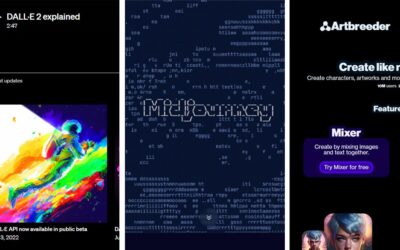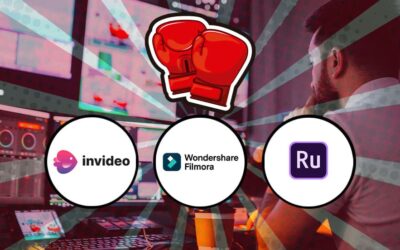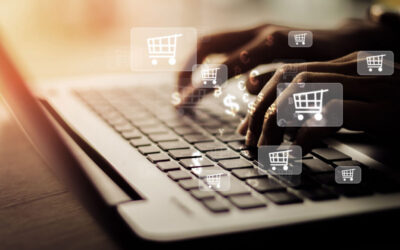Managing your WordPress website from your mobile phone is a convenient and straightforward task thanks to the available applications and tools. Below, I present you with a step-by-step guide on how to manage WordPress from your phone:
1. Download and install the WordPress app: Visit your device’s app store (App Store for iOS or Google Play Store for Android) and search for the official WordPress app. Download and install it on your phone.
2. Log in to your WordPress website: Open the WordPress app and on the home screen, you will see the option to “Log in to your WordPress.com or Jetpack website.” Enter your login credentials (username and password) to access your website.
3. Explore the dashboard: Once logged in, you will access the WordPress dashboard on your phone. Here, you will find different sections and options to manage your site.
4. Publish and edit content: To create a new post or page, select the corresponding option on the dashboard. Use the block editor to draft and format your content. You can add text, images, videos, and other multimedia elements. Save your changes and publish when ready.
5. Manage comments: If you want to moderate comments on your website, look for the comments section on the dashboard. You will see a list of pending and approved comments. You can approve, delete, or respond to comments directly from the mobile app.
6. Customize settings and themes: Explore the customization options available in the app to adjust the appearance and settings of your site. You can change themes, add widgets, and customize navigation.
7. Check statistics and analytics: If you want to know the performance of your website, head to the statistics or analytics section. Here, you will find data on visits, page views, traffic sources, and more. Use this information to make informed decisions about optimizing your site.
8. Update and manage plugins: If you have plugins installed on your website, you can manage them from the mobile app. Check for available updates, install new plugins, or deactivate existing ones as needed.
9. Maintain security: Ensure that your website is protected and up-to-date. Configure security options, perform regular backups, and keep your plugins and themes updated to prevent vulnerabilities.
10. Stay connected: Set up notifications in the app to receive alerts about new comments, updates, or any other important activity on your website.
Managing WordPress from your phone allows you to have greater control and flexibility over your website, even when you are away from the office or computer. Take advantage of these mobile tools to keep your site up-to-date and respond quickly to the needs of your visitors.